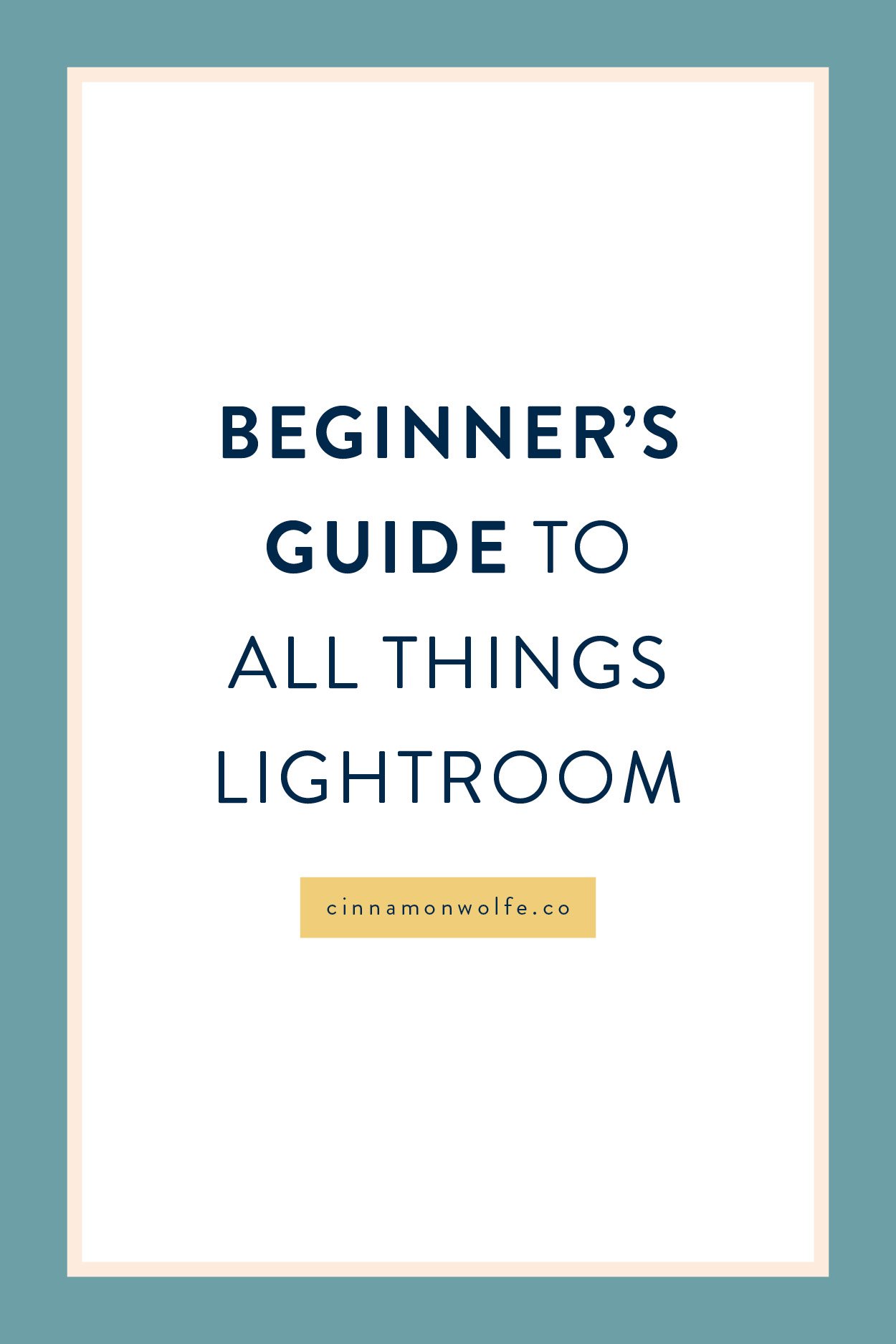A beginners guide to all things Lightroom
I looooove me some Lightroom.
I know that there are some other photo editing softwares out there, but Lightroom has my heart. If you are a photographer or hobbyist who wants to learn how to use Lightroom but it feels massively overwhelming to you, then start here...I promise that once you understand the basics of how it works, you will be working in Lightroom with ease!
Lightroom was made specifically for photographers who do mass editing and batch processing. Photoshop was really made for graphic designers who need to use multiple layers, so really its just not practical to take every single photo into PS unless you are doing major work on each photo. For some photographers who do extensive retouching this may make sense but for most family and wedding photographers, Lightroom is really the way to go.
Want to feel CRAZY confident working in Lightroom?
Grab my Lightroom Survival Kit
It’s FREE to download!
The Catalog
The day I really understood what a Lightroom catalog was and how it worked was the day that everything really started to make sense for me in Lightroom.
The easiest way to describe what and how the catalog is sort of like trace paper. Even though the language "import" suggests that you are actually putting your image files "into" Lightroom, you aren't. Your files stay exactly where you had them and Lightroom just points to that location and then any edits you do essentially "traces" over those images to show you the end result.
This is why if you move any images after importing into LR, it will give you that little ! error message. The link between the location and LR was broken when you moved the images so you need to re-link everything after you moved it.
Why this is a good thing?
Because its a non-destructive system. Your RAW file is on your hard drive, Lightroom builds a preview of that image to show you what the edits would look like and then when you export, a brand new shiny JPG file comes out. So you STILL have the RAW file AND an edited JPG to go with it.
Step by Step
Below you will find five videos that will take you through how to get started using Lightroom. Its always easier to watch and follow along and get some practice under your belt when it comes to a new system.
Video 1 - Introduction to Lightroom
In this video I give a brief introduction to all things Lightroom and how all of the modules work.
Video 2 - Organizing and Importing your photos into Lightroom
In this video I show you my organization system for images and how to import images you want to edit into the LR catalog
Video 3 - Using Library module to categorize and cull your images
There are SO many ways to categorize your images in Lightroom. My process for categorizing has changed multiple times over the years based on the work I'm doing, but luckily LR is flexible and as long as you know your system, you can make it work. Culling is the process by which you narrow down your images to a final set that you will be delivering to the client.
Video 4 - Using Develop Module to edit your images
There are thousands upon thousands of resources out there on the interwebs on editing photos. This is just a brief example of what sort of things you can actually do in LR to get your images finalized.
Video 5 - Exporting your images
When you are done with your images, you need a way to get them in a proper file format to get to your clients. You can do this through exporting, but there are lots of options for export. This video goes into my process for exporting files for clients.