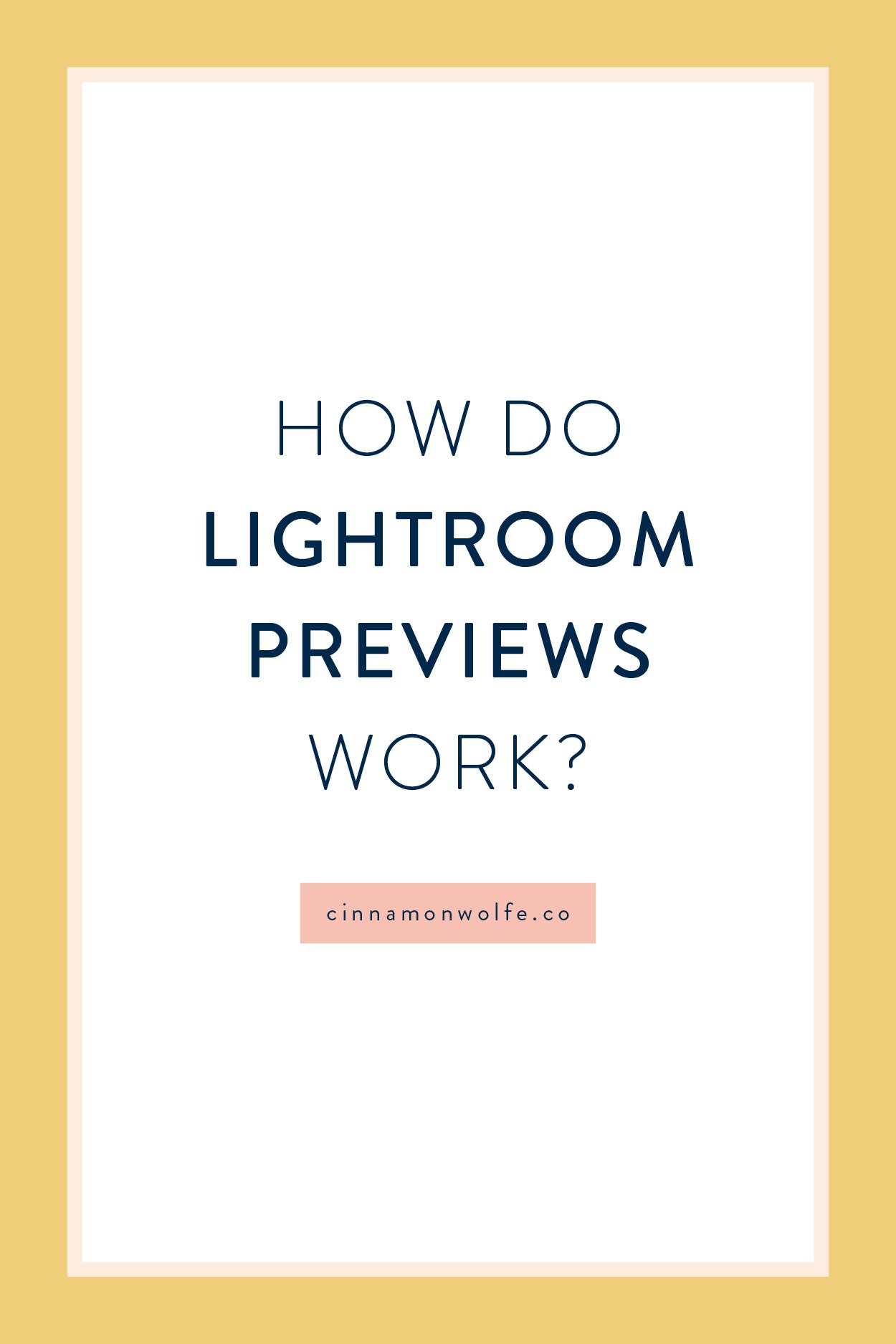How do Lightroom previews work?
If you are curious about how Lightroom previews actually work…I’ve got all the juicy dirt below.
It’s not as boring as it sounds and understanding HOW they work can actually help speed up your editing workflow by leaps and bounds. So get to reading!
What are Lightroom Previews?
In order to answer this question we first need to really understand HOW Lightroom works.
Since Lightroom is a non-destructive photo editing software, it doesn’t actually change the original RAW file from your camera. It just points to its location.
And then it needs to build a ‘preview’ of that RAW image to display within the Lightroom system so you can actually SEE what you are working on.
When you are “importing” photos into Lightroom what you are ACTUALLY doing is “building previews” of the RAW photos that are still sitting on your hard drive. Nothing actually gets imported.
#MINDBLOWN
Different types of Lightroom previews
In Library mode, everything that you see in grid or loupe mode is a “preview” of your original raw file.
Lightroom generates these previews when you “import” the photos. You can choose from different “types” of previews when you import.
Standard size - builds a preview big enough to view in Loupe view but without zooming in. In catalog settings you can change the size of standard previews, but essentially you should choose Auto because that will match your monitors resolution
1:1 size - a full size preview of your RAW. Takes longer to import but you will be able to zoom in at 100% without waiting. You will have to wait less when going from photo to photo throughout Lightroom.
Embedded + Sidecar - uses the preview built into the RAW file if there is one. Will import more quickly, but you will have a lot of lag when viewing photos because larger previews will be built as you go through them.
Minimal - very small and faster to import, but you may have lags or delays when switching from one photo to the next especially if you are working on a relatively large screen.
Smart Previews work exclusively in Develop module. This is why alongside your Lightroom catalog file you’ll have a previews file and a smart previews file (if you created them) Smart Previews allow you to edit your photos when your RAW files are NOT attached the computer you are working on.